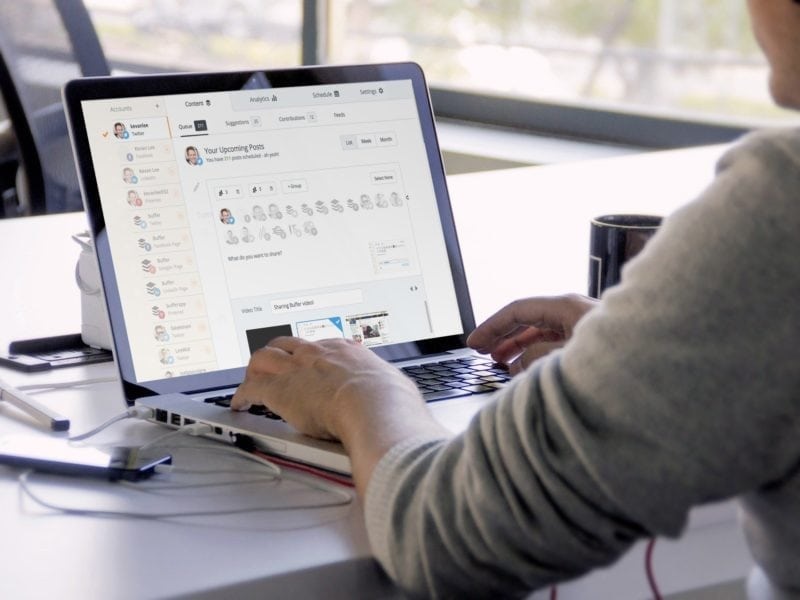How To Fix A Mobile That Appears As Not Registered On The Network

Whenever a problem occurs with an Android device, the most straightforward step is to restart the phone.
To do this, you must press and hold the power button until a message appears to restart the phone, then select it and wait while the device turns on.
This will clean up the RAM on the device and allow the operating system to start from a new starting point. Most of the time, this will fix any issues you find on your device.
If you have problems because your device is slow, we will show you how to free up RAM in Android to better your mobile performance.
Activate And Deactivate “Airplane Mode”
If restarting the device did not work, another standard solution when your mobile is not registered on the network is to swipe down from the top of the device screen to open “notifications” and select “airplane mode” in the quick actions bar at the top.
Once selected, there may be a message confirming the selection: press OK and wait a few seconds, then go back to the action bar and deactivate “airplane mode.”
What this does is disconnect the mobile from all signal and then reconnect it. When this method fixes the problem, it is usually because the device has not successfully jumped from one signal to another, leading to the device behaving as if it is off.
This problem often occurs when you are driving in areas where there is no signal or when you need to unlock your phones like—unlock Cricket phones.
Manually Select Your Network Operator
Sometimes the mobile must be manually directed to locate your network operator. This is a lot like searching for a Wi-Fi connection and selecting it manually when your device has difficulty doing it automatically.
Please try the following:
- Open configurations.
- Mobile networks option.
- Network operators and wait while you scan the area for mobile connections.
- Select your network operator from the list.
- Check if the problem is fixed.